Message list
The Messages screen displays a list of messages within a notification.
Accessing the screen
In the left sidebar menu, click [Campaign] -> [Notification].
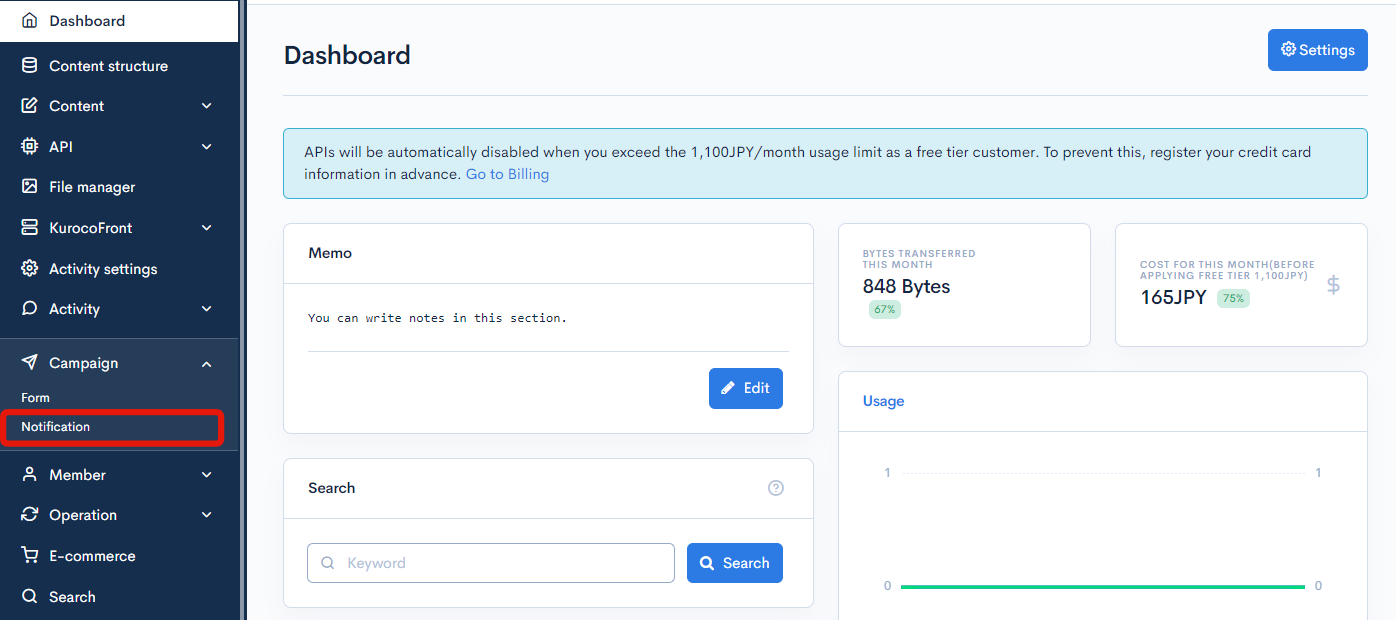
Click the title of the notification you want to look at.
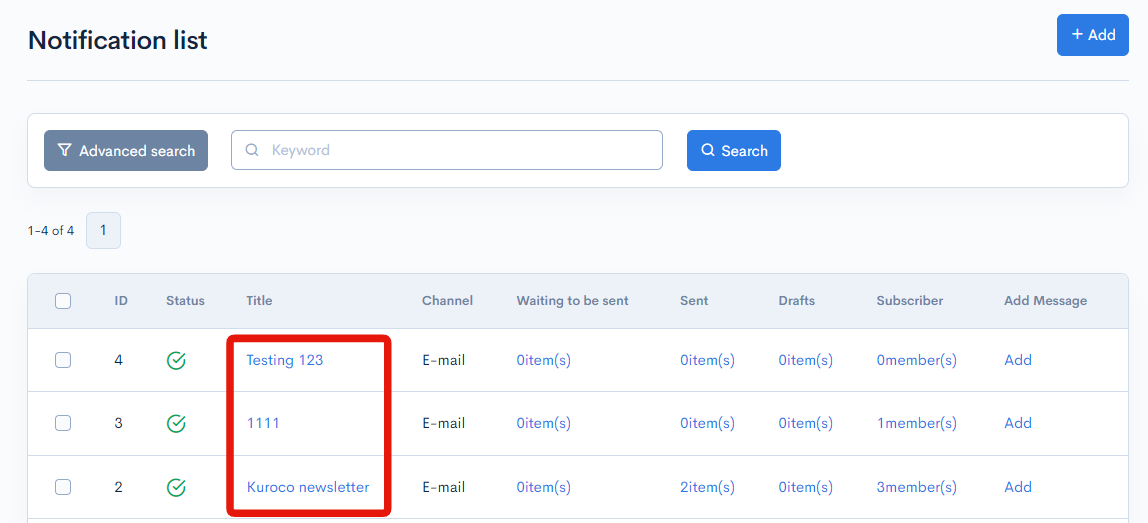
On the notification editor screen, click the "Message" tab.
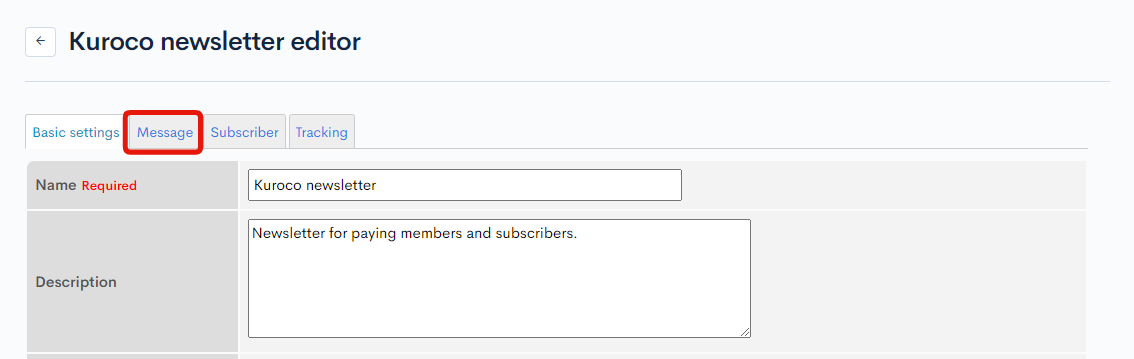
Fields
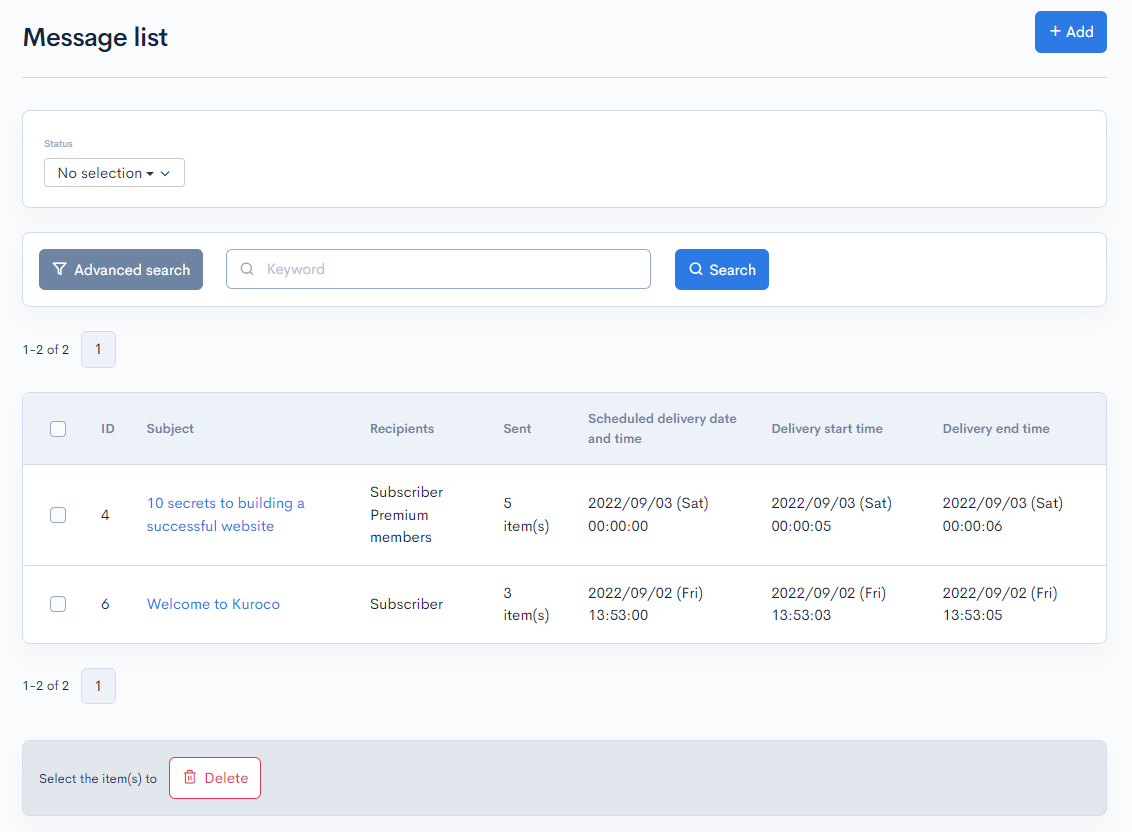
| Field | Description |
|---|---|
| ID | Unique ID of the message (automatically assigned). |
| Subject | Subject line of the message. Click the subject to view the contents. Note: Drafts can be edited on the editor screen. |
| Recipients | Recipient of the notification e-mail. |
| Sent | Number of copies sent. |
| Scheduled delivery time | Date and time of the scheduled delivery. |
| Delivery start time | Starting date and time of the actual delivery. |
| Delivery end time | Ending date and time of the actual delivery. |
Batch actions
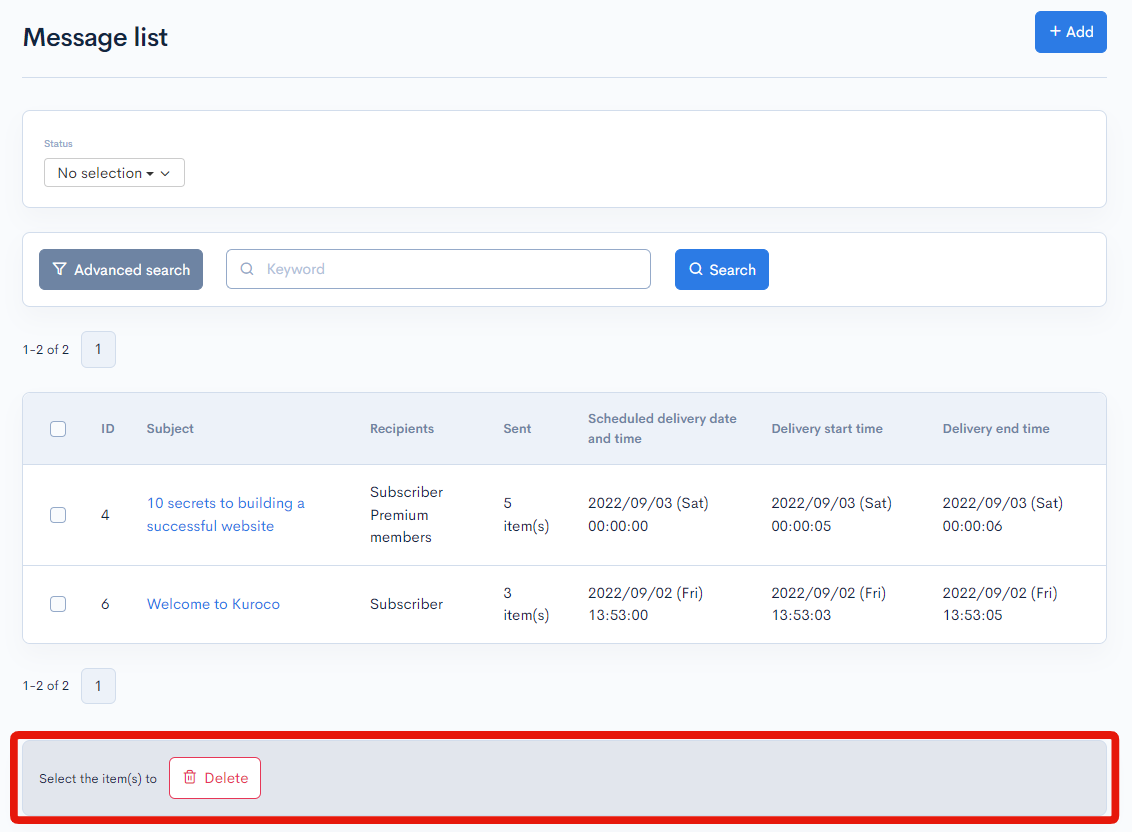
You can perform the following batch actions by selecting multiple messages using the checkboxes in the left-most column.
| Button | Description |
|---|---|
| Delete | Delete the selected messages. |
Support
If you have any other questions, please contact us or check out Our Slack Community.