Notification list
The notification list screen allows you to verify the existing list of notifications.
Accessing the screen
In the left sidebar menu, click [Campaign] -> [Notification].
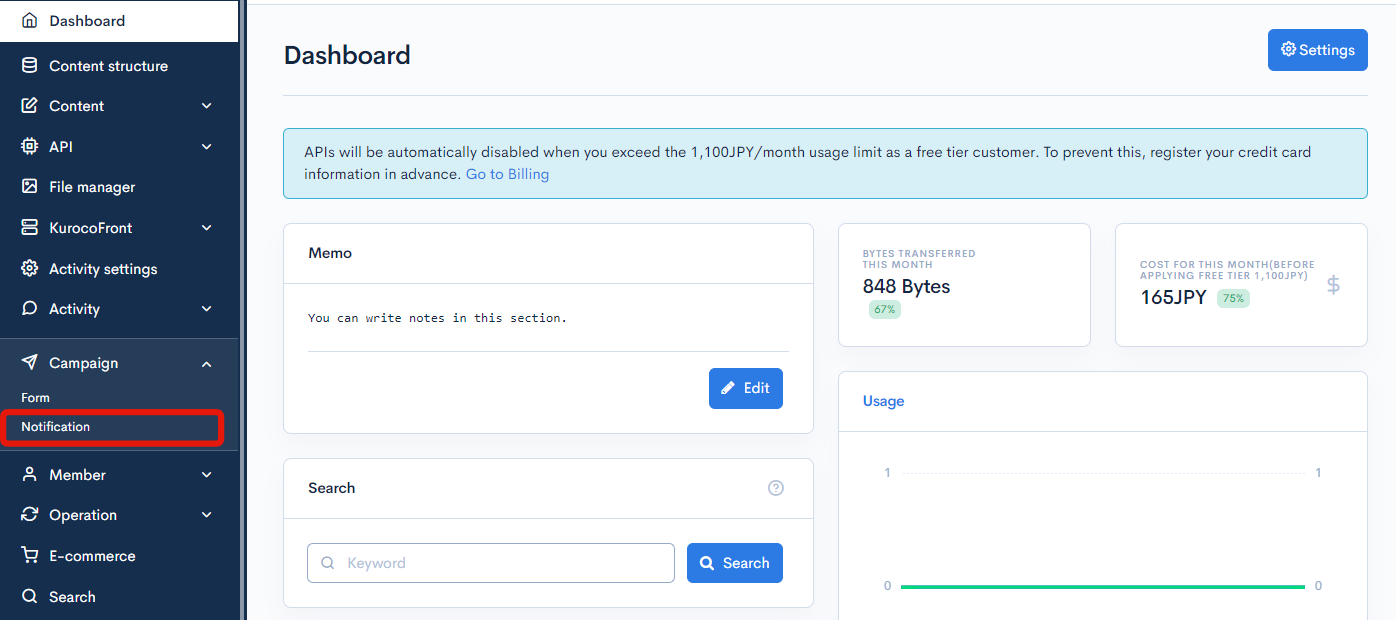
Item descriptions
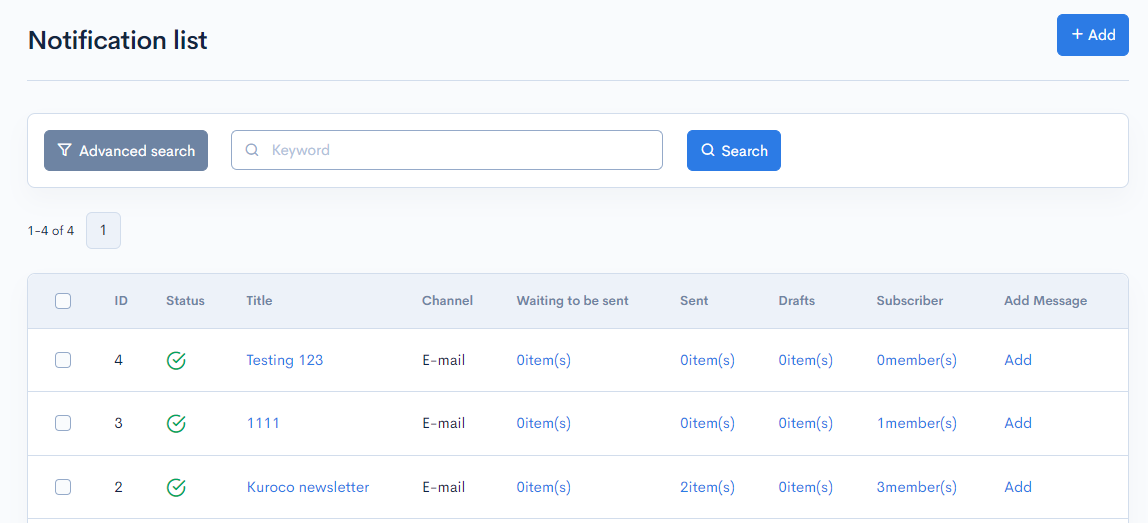
| Item | Description |
|---|---|
| Search | Filter by notification channel. |
| ID | Unique ID of the notification (automatically assigned). |
| Status | Indicates if the notification is currently active. |
| Title | Title of the notification. Click to go to the notification basic settings screen. |
| Channel | Type of alert that the notification sends. |
| Wating to be sent | Number of outgoing notification e-mails (scheduled to be sent). |
| Sent | Number of notification e-mails sent. |
| Drafts | Number of notification e-mail drafts. |
| Subscriber | Number of subscribers to the notification. |
| Add Message | Click to create a new notification through the notification editor screen. |
Batch actions
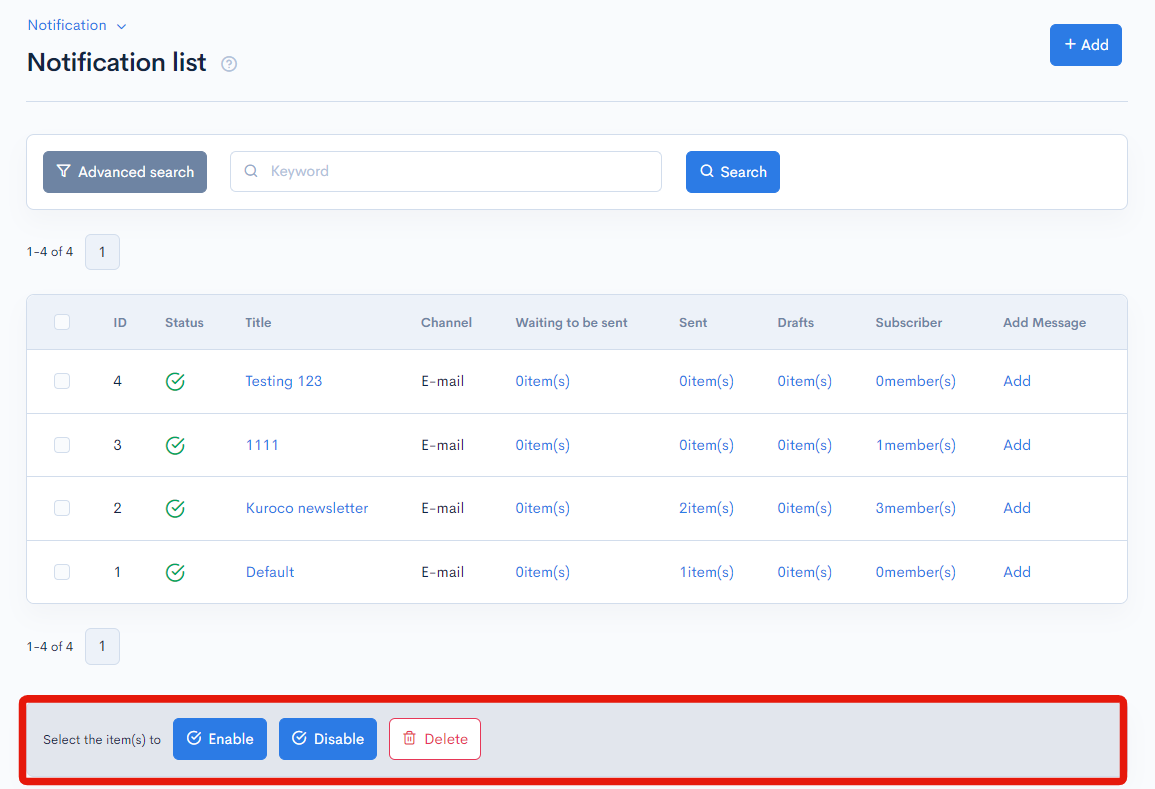
You can perform the following batch actions by selecting multiple notifications using the checkboxes in the left-most column.
| Item | Description |
|---|---|
| Enable | Activates the selected notifications. |
| Disable | Inactivates the selected notifications. |
| Delete | Deletes the selected notifications. |
Support
If you have any other questions, please contact us or check out Our Slack Community.