Member invitation
The member invitation screen allows you to invite new members to the site.
Accessing the screen
In the left sidebar menu, click [Member] -> [Member].
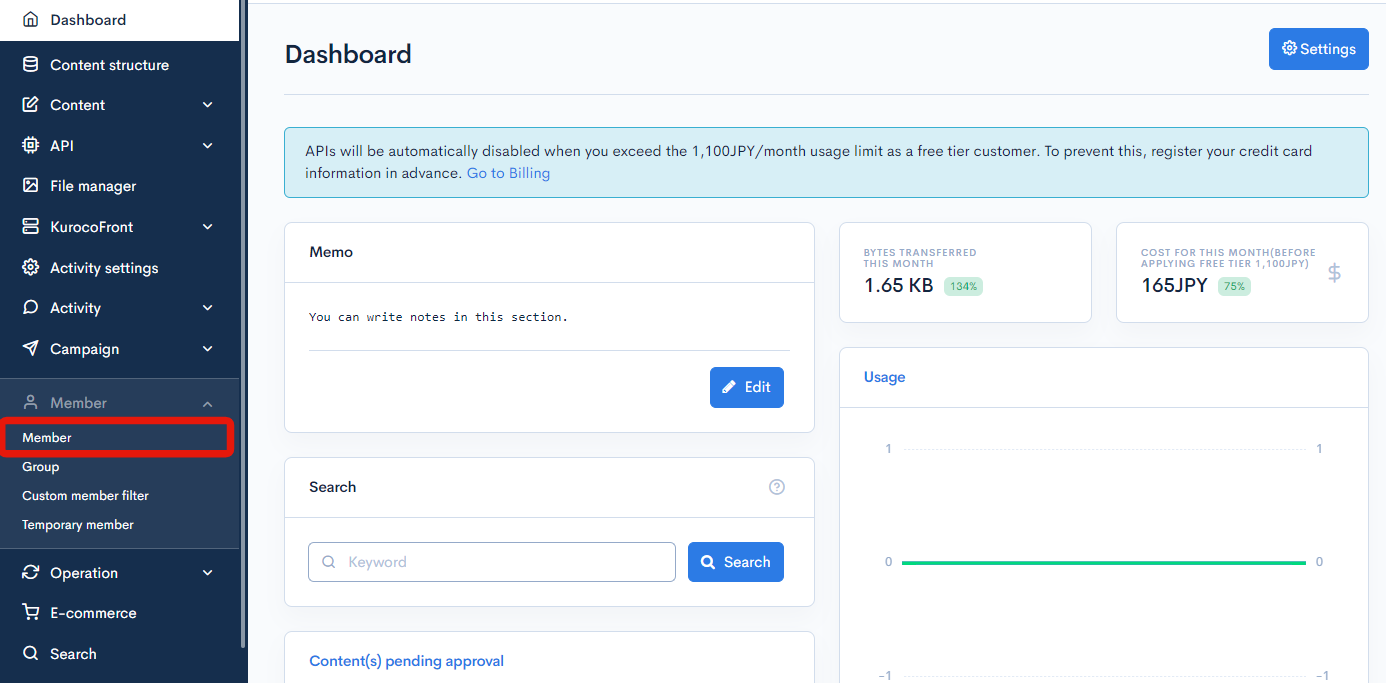
On the member list screen, click [Invite] in the upper right corner.
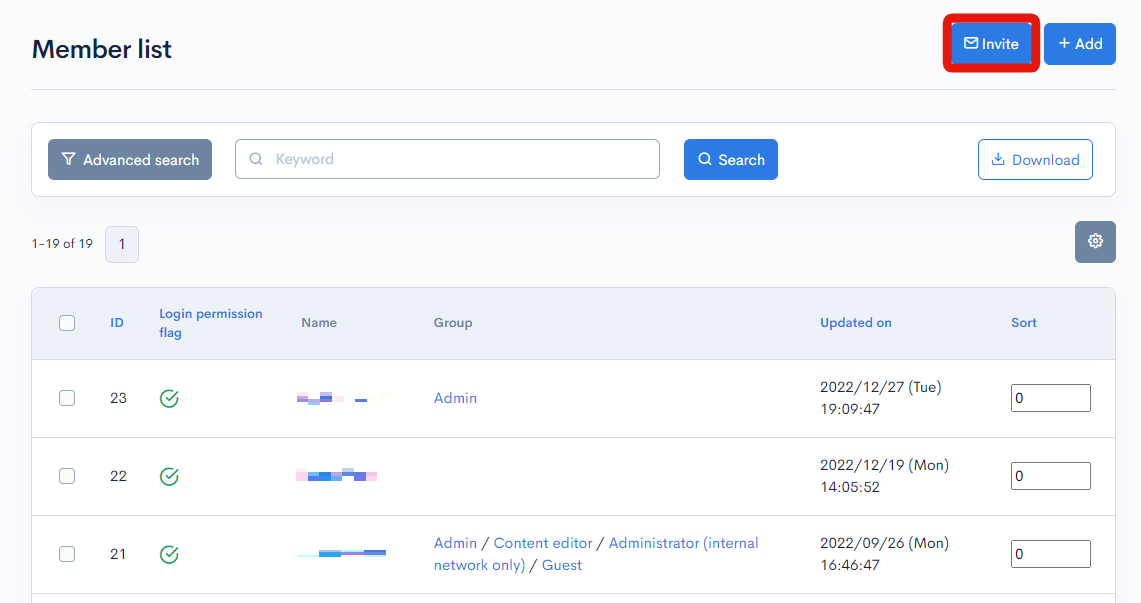
Item descriptions
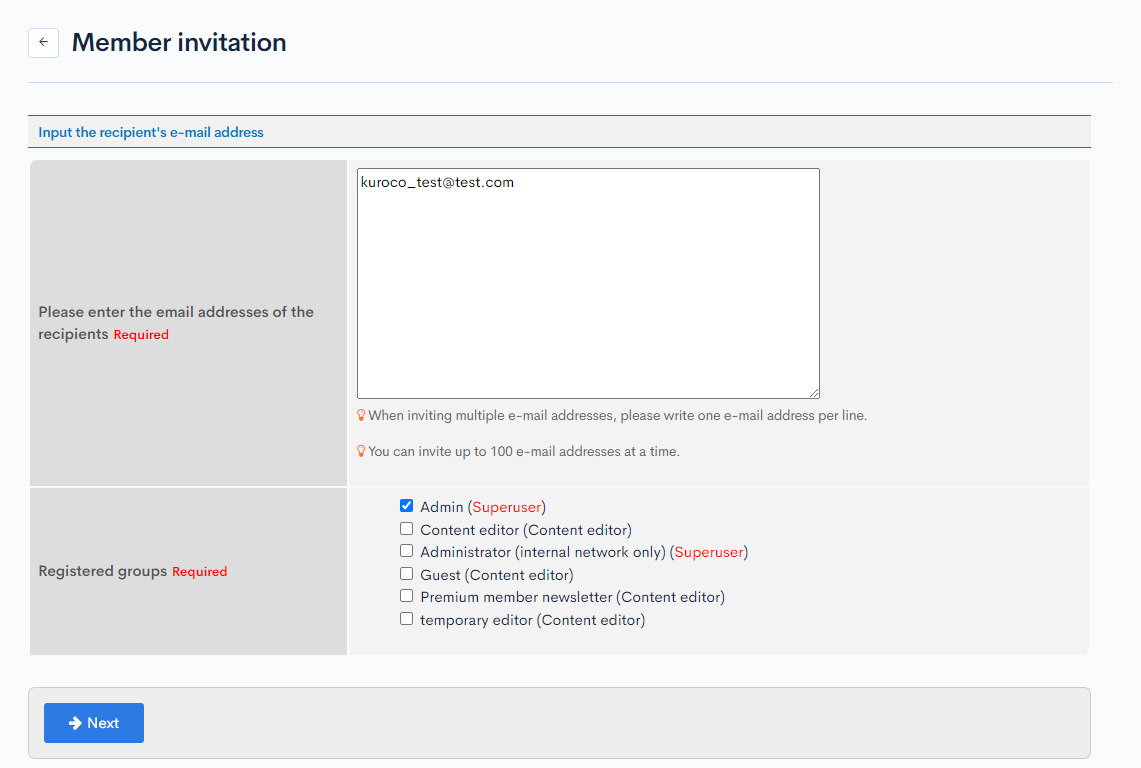
| Item | Description |
|---|---|
| Please enter the email addresses of the recipients | An invitation will be sent to this address. For multiple recipients, enter each address on a new line. |
| Registered groups | Select the user group(s) the recipient will belong to. |
Click [Next] to create the invitation.
Create invitation
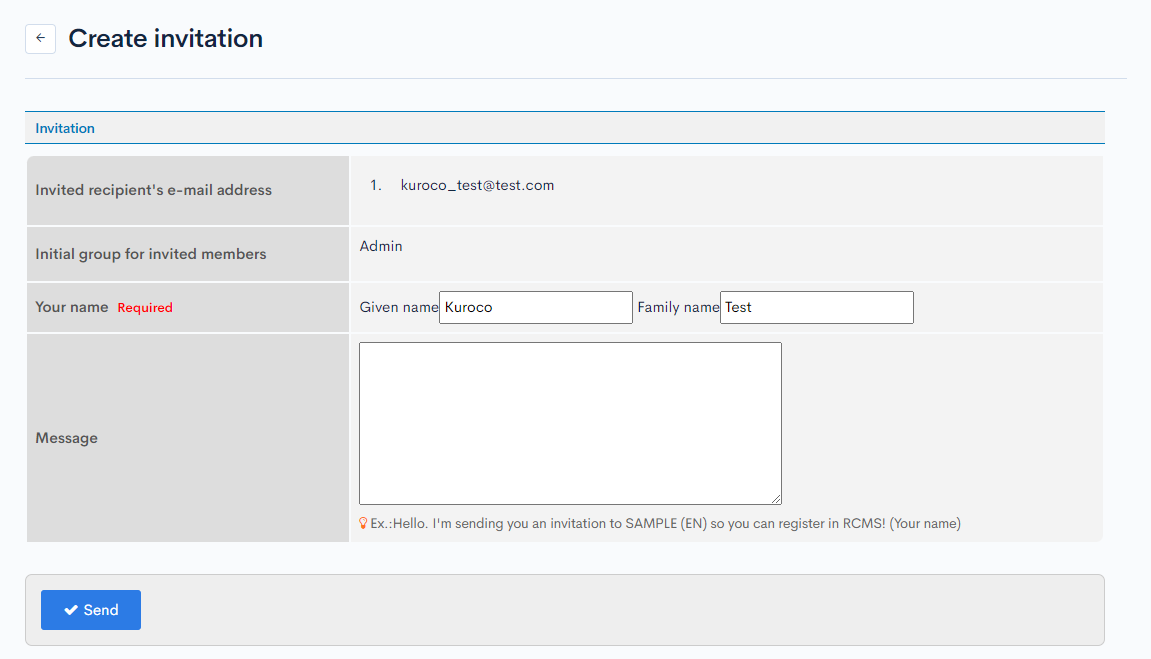
| Item | Description |
|---|---|
| Invited recipient's e-mail address | E-mail address the invitation will be sent to. |
| Initial group for invited members | User group(s) the recipient will belong to. |
| Your name | Enter your first and last name here. |
| Message | Body text of the invitation. |
Click [Send] to send the invitation.
Invitees list
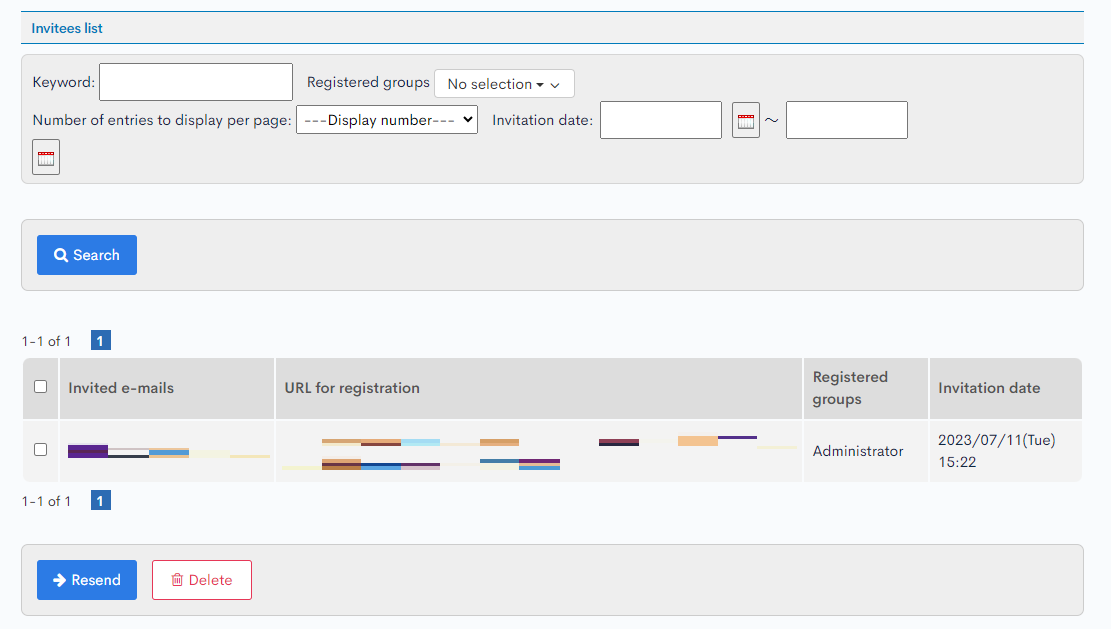
| Item | Description |
|---|---|
| Search | You can search for invited members by setting conditions. |
| Invited e-mails | The email addresses of the invited members will be displayed. |
| URL for registration | The URL of the invitation email will be displayed. |
| Registered groups | The group to which the invited members belong will be displayed. |
| Invitation date | The date and time of the invitation will be displayed. |
| Resend | If you check the checkbox on the left side and click, the invitation email will be resent. |
| Delete | If you check the checkbox on the left side and click, the invitation will be deleted. |
Related documents
Support
If you have any other questions, please contact us or check out Our Slack Community.