Constants
On the constants screen, you can view, add, and update the constants used in Kuroco.
Constants list
Accessing the screen
In the left sidebar menu, click [Environment] -> [Constant].
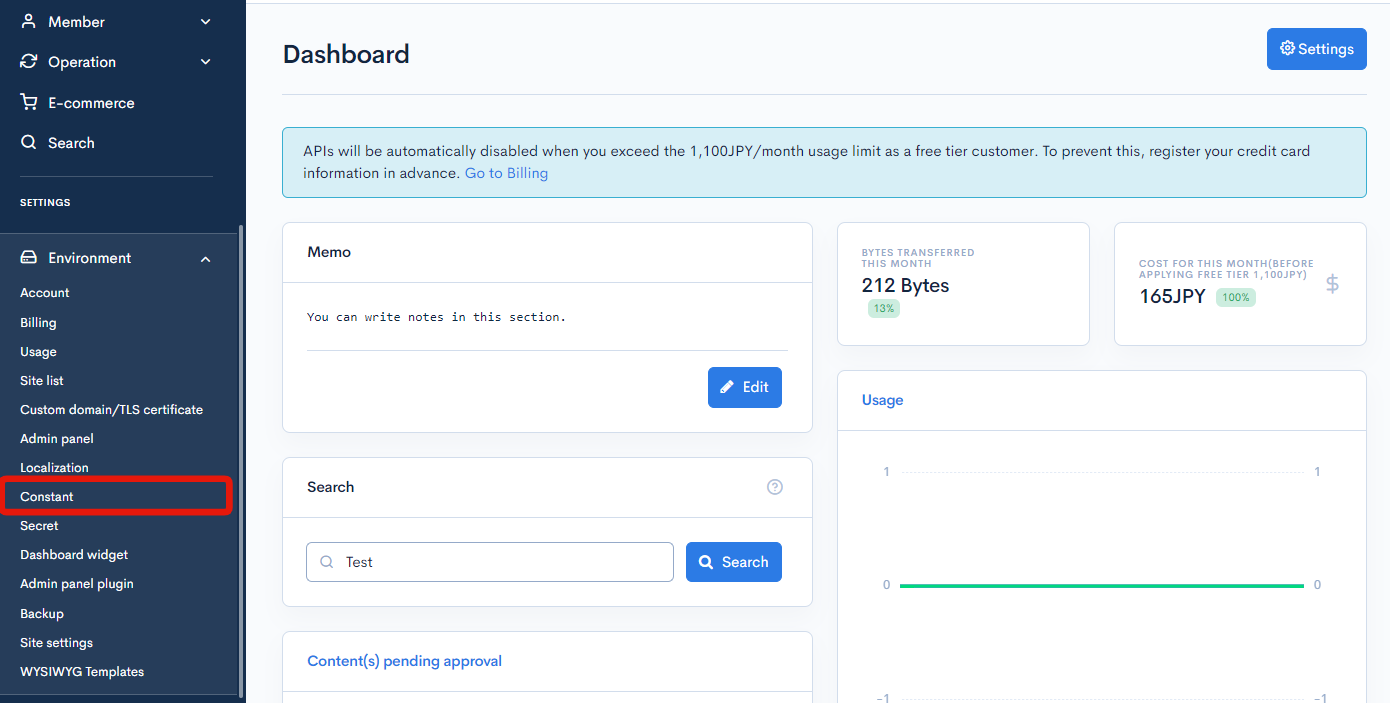
Item descriptions
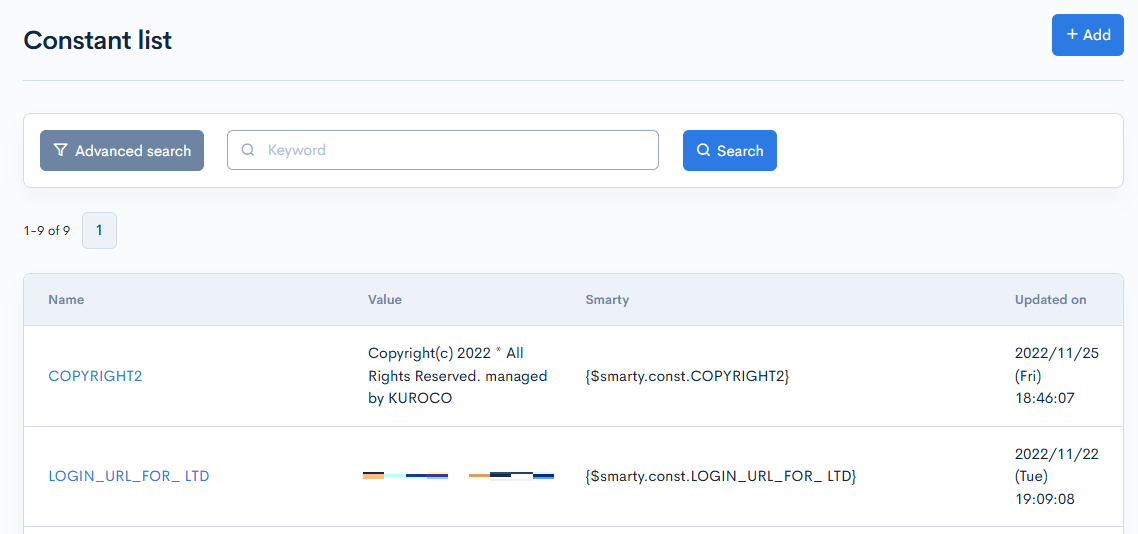
| Item | Description |
|---|---|
| Name | Name of the constant. |
| Value | Value of the constant. |
| Smarty | Variable for calling the constant in Smarty. |
| Updated on | Date and time the constant was last updated. |
Constant editor
Accessing the screen
In the left sidebar menu, click [Environment] -> [Constant].
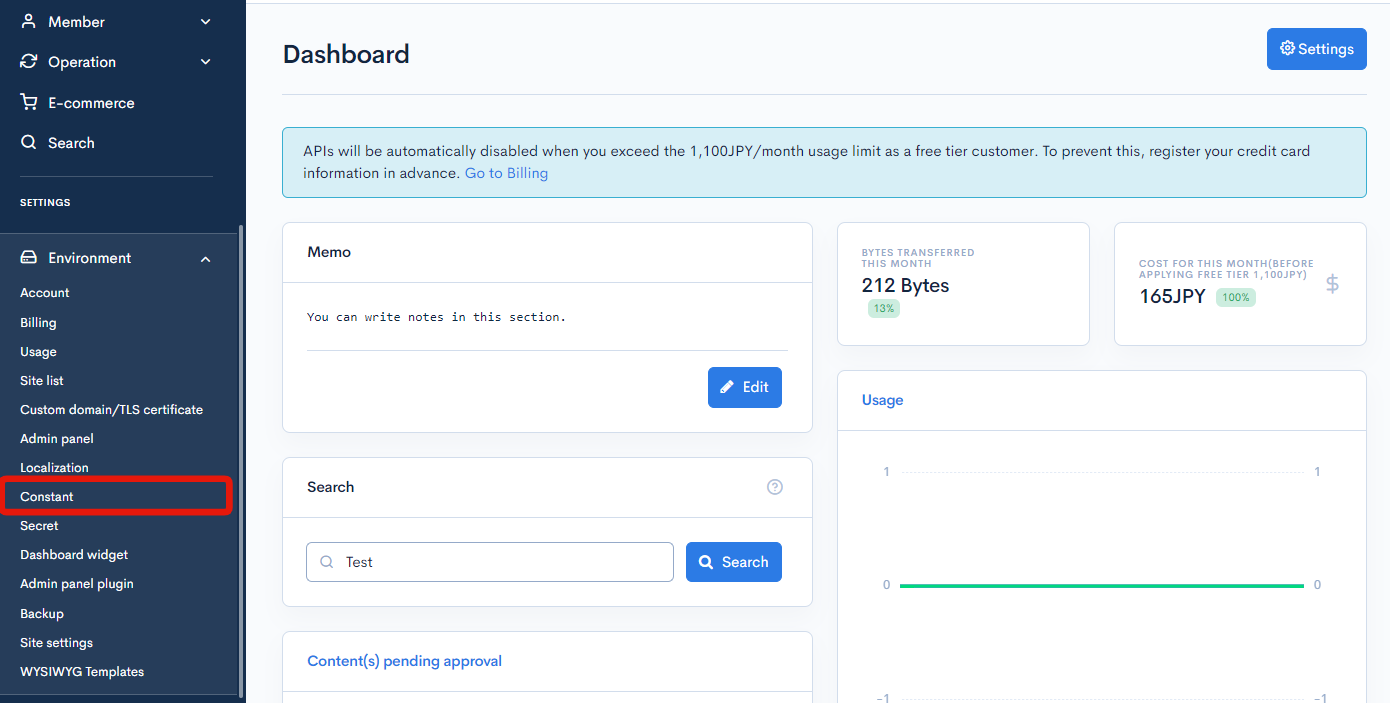
On the constants screen, click the name of the constant you want to edit.
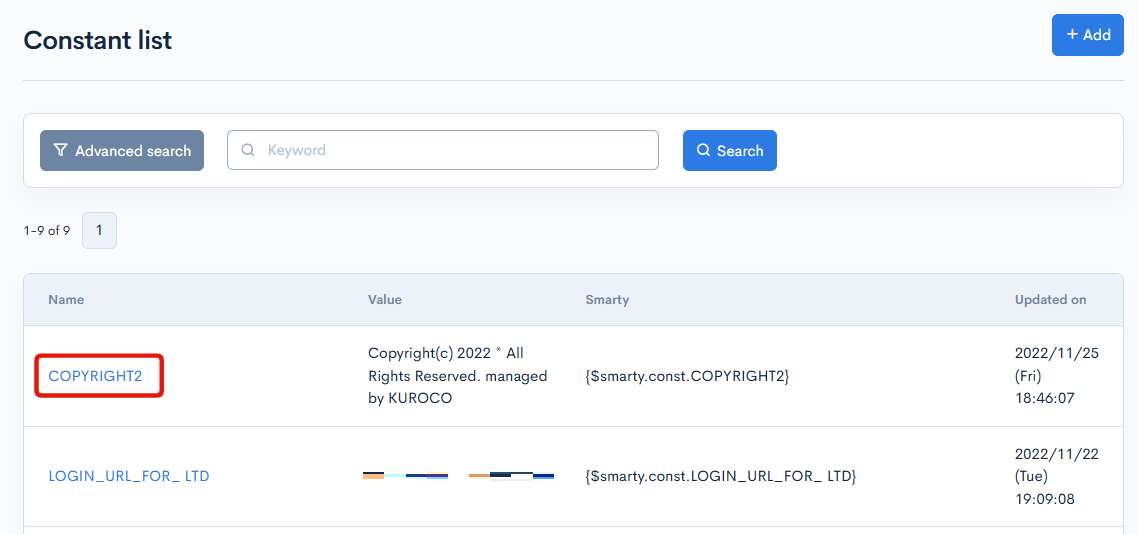
Item descriptions
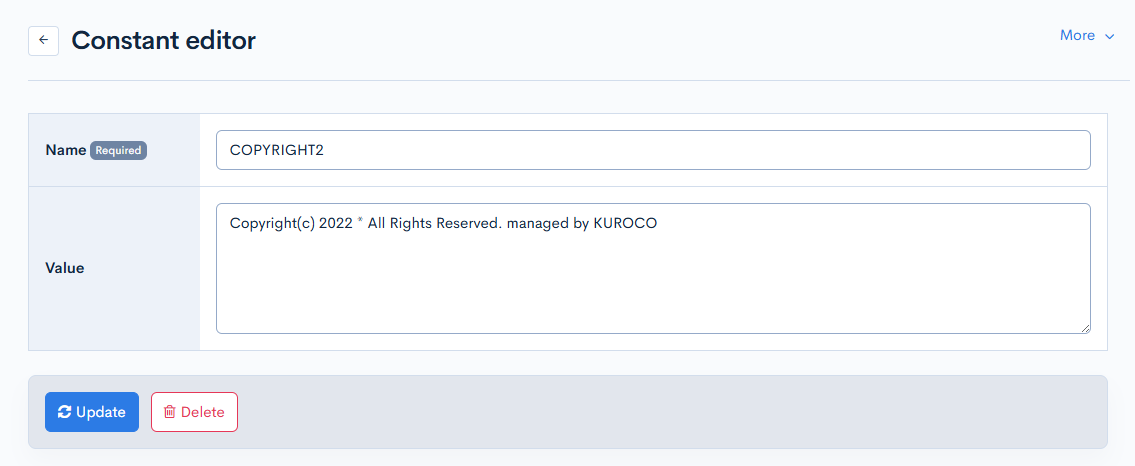
| Item | Description |
|---|---|
| Name | Name of the constant. |
| Value | Value of the constant. |
Actions

| Button | Description |
|---|---|
| Update | Applies any changes made in this editor. |
| Delete | Deletes the current constant. |
Changelog
Click the [More] in the upper right corner of the Constant editor screen, then click [Changelog] to see a list of the history of editing the constant.
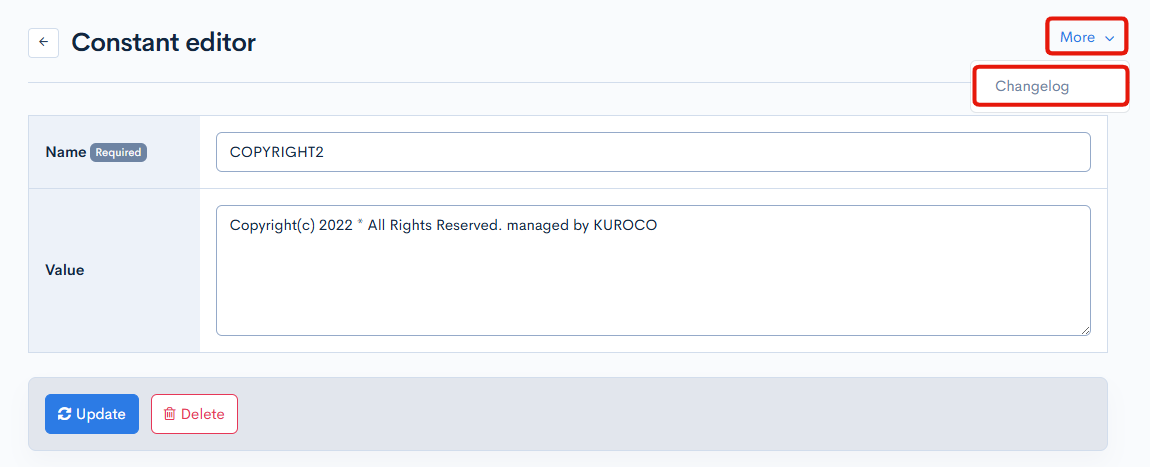
Constant changelog
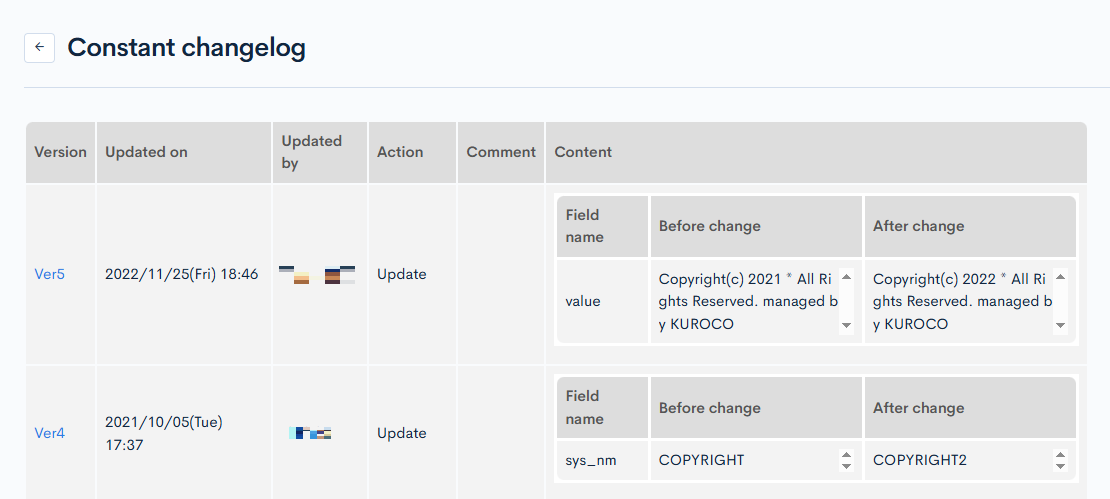
| Item | Description |
|---|---|
| Version | Displays the version. You can see the target version after clicking the version link. |
| Updated on | Displays the date and time the content was updated. |
| Updated by | Displays the name of the member who updated the content. |
| Action | Displays the type of processing performed. There are six types of statuses as follows
|
| Comment | Displays the comments at the time of update. |
| Content | Displays the updated contents. |
Related documents
- How to call the instagram basic display API from Kuroco
- Can I change the expiration period of preview tokens?
- Can I change the time selection interval for the content publication date and time settings?
- Can we redirect to an arbitrary page when accessing a file without viewing permission?
- List of Constants Available in Kuroco
Support
If you have any other questions, please contact us or check out Our Slack Community.